Yahoo Answers is shutting down on May 4th, 2021 (Eastern Time) and the Yahoo Answers website is now in read-only mode. There will be no changes to other Yahoo properties or services, or your Yahoo account. You can find more information about the Yahoo Answers shutdown and how to download your data on this help page.
Trending News
How can I remove people from my "new connections" in the new yahoo mail?
I accepted a new connection to my yahoo connections. I don't know this person so it was a mistake. I want to delete the entry. I can't seem to find instructions on removal.
These people are not in my address book and I don't know how they got here, in my connections.
2 Answers
- Favorite Answer
Connections are a part of your new Y! Profile. To remove them you must go to your profile at http://profiles.yahoo.com/ Once there, click "Contacts" at top left of the screen. Scroll down until you see the contact you wish to delete, click the box in front of their name to check it, then click "Delete" over to the right.
Additionally you can prevent the whole Connections thing from cluttering up your main mail page. It's a simple change which you make in your Mail settings. Below are instructions for both versions of Y! Mail, after following them you should no longer be bothered with profile related content interfering with your e-mail.
If you use the newer version of Yahoo! Mail click the "Options" link at top right of the mail screen. A small drop down menu will appear, click on "Mail Options". The Options window should open to the general preferences tab, if not then you need to click "General" on the left of the page. The first option should read, "Enable Connection-related features (Messages, Suggestions, Updates)". UNcheck the box in front of that option the click the "Save Changes" link/icon at top left of the screen.
If you use the older Yahoo! Mail Classic click the "Options" link at top right of the mail screen. Click "General Preferences" in the center (Management) column. The second section of the Preferences screen, highlighted a darker color, is the Connections settings. UNcheck the box preceding "Enable Connection-related features (Messages, Suggestions, Updates)" then click the "Save" button at top left of the screen.
If after making these changes you still see the Connections suggestions your browser is most likely opening the mail page from a cached version. You need to do a hard refresh to clear your cache and reload the page from the server instead of the version stored on your computer. A hard refresh is accomplished by opening your Mail page then simply pressing the ctrl key on your keyboard and holding it down while pressing the F5 key. Your problem should now be solved.