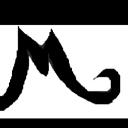Yahoo Answers is shutting down on May 4th, 2021 (Eastern Time) and the Yahoo Answers website is now in read-only mode. There will be no changes to other Yahoo properties or services, or your Yahoo account. You can find more information about the Yahoo Answers shutdown and how to download your data on this help page.
Trending News
How do I take pics from camera and put them on PC?
I have a Canon Power Shot A3100 digital camera and want to take photos from it and put onto my PC - actually Facebook page. How can I make this happen?
14 Answers
- RitaLv 62 months ago
To import pictures and videos from a digital camera
Connect the camera to your computer by using the camera's USB cable.
Turn on the camera.
In the AutoPlay dialog box that appears, click Import pictures and videos using Windows.
(Optional) To tag the pictures, type a tag name in the Tag these pictures (optional) box.
Source(s): https://e-cigarettedubai.com/ - ?Lv 62 months ago
read the manual , you did get the usb cable with it didnt you , then down load the files off the camera to a pc . as i said read the manual .
- ?Lv 72 months ago
Take the card out of your camera, and pop it into your computer's card reader - it will show up as an extra hard drive.
If your computer doesn't have a card reader, you can buy a USB one fairly cheaply wherever you got your card.
Windows comes with basic editing software, but you might look into this, as more advanced systems are available from free downloads, to stupidly expensive.
If you want to add photos to your facebook page, you'll have to make them small enough (easy once you get the hang of it) - and then upload your edited photos using facebook's , "Add Photo/video," function.
- Anonymous2 months ago
The camera will show up as a drive when you plug in the USB cable. Your computer's photo app should notice automatically and offer to copy the pictures. Once you have it on the computer you can locate the image file, then go to Facebook's web site and upload it.
- The MasterLv 42 months ago
Anymore, you have to do this stuff wirelessly. I would personally save them to a cloud drive and then access them once again on your computer, what that being said, each phone has a different way and method of sending your data on your computer.
- SumiLv 72 months ago
Not sure how detailed of an answer you want/need, but I'll start off with the "Cliff Notes" version:
1) Put the card into a card reader that is either built into your computer or an external one.
2) Double-click on the icon to open the folder, copy the files or the entire folder.
3) Open or create a new folder on your computer and then paste the images or folder that you just copied.
Now here's a more detailed version:
You could use the cable supplied with your A3100, attach it to the camera and the computer that way. However, this method is the most problematic way of doing. So with that in mind, I do not recommend you try.
The best way to get your images onto your computer is with a card reader. Your computer might have one built into it if it's relatively new. If not, no problem. Just get an external USB card reader such as one of these: https://www.bhphotovideo.com/c/search?Ntt=sd%20car...
There are a lot of card readers to choose from. The more expensive ones will have higher data transfer rates. But in all honesty, just get an inexpensive one that has USB3.0, and you'll be just fine. No need to spend $70 when a $25-$35 reader will be just fine. I'd avoid the really cheap $10 readers.
Once you have the reader connected to a USB slot in your computer, turn the computer on. The computer will recognize the reader and automatically install the proper drivers for it. Next, put the SD card into the reader. The card and the reader are designed in such a way that the card can only fit in one way. Once the card is in, the computer will automatically recognize that the card has been inserted.
So now your computer has access to the images on the SD card. To remove the images from the card, double-click on "My Computer" (Windows 7) or "This Computer" (Windows 10) icon on your desktop. If you do not have one of these icons on your computer's desktop, no problem. Click on the search bar on the bottom left of the task bar and enter "file explorer" and press enter. A box will open up showing you all the different storage devices such as your hard drive that are connected to your computer. One of these will be the SD card. Find that icon and double-click on it to open up a new window that will show you the folders on the SD card that contain your photos. To see the photo files, double-click on the folders.
These last steps are what I believe to be the best way to get the images from the card to your computer. You first need to select either the entire folder containing the individual image files, or open the folder and choose all or some of the files. Normally you will want all files. My personal preference here is to open the main folder on the SD card. Next, select all the files by pressing press Ctrl_+ A. Then copy all the files by pressing Ctrl + C. This is where a lot of people make the mistake of "cutting" the image by press Ctrl _+ X. I recommend not doing this because if you have a problem in the transfer process, you will always have the original files on the card. If you cut and paste, you could lose data. So copy instead of cut.
Next go to the spot on your computer where you like to save your files. Create a folder by right-clicking and choose New Folder. Name the folder whatever you like. Double-click on the folder to open it, and then paste the images that you previously copied by pressing Ctrl + V.
And now, sit back while the files are copied from the SD card onto your computer. Once you have confirmed that all the files have been properly copied, I recommend putting the card back into the camera and use the camera's Format utility. This clears out the card and gets it ready for the next time you want to take photos. Never use any other device such as a computer or a different camera to format your SD card. This will corrupt the card making it unusable in your camera.
- keerokLv 72 months ago
1. Shoot pictures with the camera.
2. Get the memory card/SD card out and insert to a USB card reader. If you are still going to buy a card reader, make sure it can handle a full-sized SD card.
3. Plug card reader to the PC.
4. Open File Manager/Windows Explorer.
5. Navigate to the USB card reader/SD card and open to see contents.
6. Select all the photos/files in the SD card.
7. Copy.
8. Open another File Manager/Windows Explorer window.
9. Navigate to where you want to copy the pictures (files). I suggest somewhere under My Documents/My Photos or Create a New Folder.
10. Paste.
11. Review all your photos, one by one and decide which to upload to FB. You can also manipulate them at this point but it would be best to save changes to a new filename or subfolder.
12. Start your web browser and log in to your FB account.
13. Upload your photos.
I know it's a lot of steps but it will get easier and more intuitive the more you do it. The good thing about doing this manually is it gives you lots of chances to decide and scrutinize what you really want to post to your social accounts. Most often, if the uploading is done automatically, you miss some very crucial details which you may not necessarily want to show to the whole wide world.
14. Oh, yes! We're not done yet. You have made a copy of your photos to the computer. It is best to make another copy to an external hard disk, a USB flash drive, or a CD/DVD for backup.
15. But wait! There's more! Format the camera's SD card. You can do it in the computer (yes, computer experts agree) or in the camera (as most photographers will insist upon). This will keep the memory card healthy and your sanity preserved.
Remember, the SD card is not a permanent storage device so your photos won't last there. The camera is also not a viewing device anyway. Show the photos off elsewhere.
- Anonymous2 months ago
Does it have a data cable or adaptor with card slot. Search for "card reader usb"
- BillLv 72 months ago
That camera works with SD, SDHC, and SDXC memory cards.
Just take it out of the camera and insert it into a drive on your computer, open it and drag and drop the pictures where you want.