Yahoo Answers is shutting down on May 4th, 2021 (Eastern Time) and beginning April 20th, 2021 (Eastern Time) the Yahoo Answers website will be in read-only mode. There will be no changes to other Yahoo properties or services, or your Yahoo account. You can find more information about the Yahoo Answers shutdown and how to download your data on this help page.
Trending News
How do you restore security default permissions for a hard drive on vista?
I was checking out the security tab permissions in my hard drive properties. I decided to change the Users permissions to all deny. Since I didn't touch the administrator's permissions, I thought that I could change it back later. I started the process, but canceled it after 5 seconds after changing my mind. Now I cannot access the hard drive with either my account or the Administrator's account. The hard drive's name with from "D:" to "Access Denied (D:)". To make matters worse, my system restore files are on that hard drive. I can still access some folders if I type the exact and whole destination into the address bar (I am guessing I can do this because I didn't allow the job to finish). I also tried some other things like using ICACLS in command prompt. I tried icacls <D:> /grant:r <user>:(OI)(CI)M /T /C, icacls <Access Denied> /grant:r <user>:(OI)(CI)M /T /C, and icacls <Access Denied (D:)> /grant:r <user>:(OI)(CI)M /T /C. All of which returned "The system cannot find the file specified". When I access the properties of D: I get the following tabs: General, Tools, Hardware, Sharing, Customize, which means the Security tab is missing.
How can I make my permissions on that hard drive back to normal and allow me to access it again?
Thanks in advance.
To G:
I followed the steps exactly and typed in : "takeown /f D:" and pressed enter. I received the message: "ERROR: Access is Denied"
1 Answer
- GLv 71 decade agoFavorite Answer
You have to give "yourself" permission to see the second hard drive, :)
Do the following, I just copied and pasted from the link
http://www.tech-recipes.com/rx/2204/...p_system_fi...
First you will need to access an elevated command prompt, to do this:
1. Click the Start button.
2. Click All Programs.
3. Go into Accessories.
4. Right-click on Command Prompt.
5. Select Run as administrator.
6. When the UAC Prompt appears, click Continue.
Once you have your elevated command prompt, follow these steps:
For our example, we are going to use the Bubbles screensaver file (Bubbles.scr)
1. At the command prompt, input takeown /f filepath (takeown /f d:).
2. Press Enter on the keyboard.
3. A message will be displayed that this completed successfully.
4. Now input icacls filepath /grant yourusername:f (icacls d: /grant avares:f).
5. A message will be displayed that this completed successfully.
You will now be able to modify or replace the file. When you are done, simply remove the permissions to keep the file secure.