Yahoo Answers is shutting down on May 4th, 2021 (Eastern Time) and beginning April 20th, 2021 (Eastern Time) the Yahoo Answers website will be in read-only mode. There will be no changes to other Yahoo properties or services, or your Yahoo account. You can find more information about the Yahoo Answers shutdown and how to download your data on this help page.
Trending News
How to add an additional line after every paragraph in Microsoft Word?
There's got to be a way I can do "find and replace" or something. But if I've got a paragraph, you know how when you make a new paragraph the two paragraphs have some empty space between them? I want to add another "Enter" into that space between every single paragraph in the document. I don't want to do it manually by hitting Enter after every paragraph (it's multiple hundreds of pages). Is there a way?
3 Answers
- JackieLv 76 years agoFavorite Answer
under the 'Home" tab go to the "Paragraph" section and click on the little symbol in the lower right corner of that box to bring up a pop up box with options for indent and spacing. look at the 'before' and 'after' settings and adjust them however you want
- ?Lv 46 years ago
Word has a setting for this. First, triple click in the margin to select all. At the top of the screen, where all your menu and settings buttons are, there should be a button with several horizontal lines (like writing on a page). Clicking on this will open the line spacing settings menu. Turn on the "space after paragraph" setting, and this will add a blank line between each paragraph.
- AskJoeLv 76 years ago
highlight two rows>right click>text style (I think)
you should see line spacing there